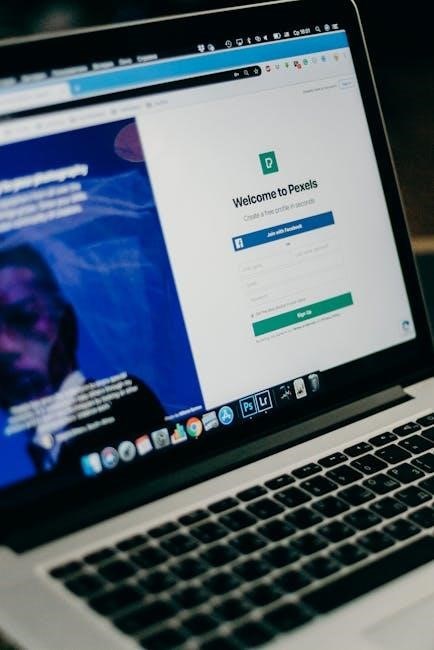Uploading PDFs to Squarespace is a straightforward process that enhances your website’s functionality. PDFs are ideal for sharing detailed content like brochures, resumes, or eBooks. Squarespace’s user-friendly interface allows you to upload, manage, and display PDFs efficiently, ensuring your audience can access important information seamlessly. This guide will walk you through the steps to upload, customize, and share PDFs on your Squarespace site.
Why Upload a PDF to Squarespace?
Uploading a PDF to Squarespace allows you to share detailed content like brochures, resumes, or eBooks seamlessly. It enhances your website’s functionality and provides an organized way to offer downloadable resources. PDFs are ideal for preserving document formatting and ensuring consistency across devices. By uploading PDFs, you can create a professional and user-friendly experience, making it easy for your audience to access important information directly from your site.
Benefits of Sharing PDFs on Your Website
Sharing PDFs on your website offers numerous benefits, including easy access to information for your audience. PDFs maintain document formatting and can be viewed consistently across devices. They are ideal for sharing detailed content like guides, portfolios, or reports. By offering downloadable PDFs, you enhance user experience and provide value to your visitors. Additionally, PDFs can be easily shared, increasing your content’s reach and engagement. This feature is especially useful for businesses, educators, and creators looking to distribute resources efficiently.

Preparing Your PDF for Upload
Before uploading, ensure your PDF is optimized. Check file size limits (20 MB or smaller) and name the file clearly for easy identification later.
Checking File Size Limits
Squarespace has a file size limit of 20 MB for PDF uploads. Exceeding this limit can prevent your file from uploading properly. Before uploading, ensure your PDF is optimized and within the size restriction. Large files may need to be compressed to meet the requirement. You can use online tools or software to reduce the file size without losing quality. This step is crucial to avoid upload errors and ensure your PDF is accessible to your audience.
- Check your PDF’s file size before uploading.
- Use compression tools to reduce file size if necessary.
- Ensure the file is 20 MB or smaller for successful uploads.
Naming Your PDF for Easy Identification
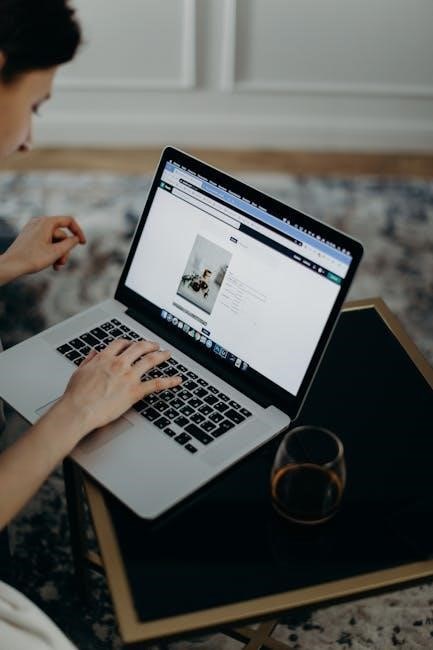
Naming your PDF appropriately ensures easy identification and organization. Use clear, descriptive filenames that reflect the content, such as “Summer-Catalog-2023.pdf” or “Company-Brochure.pdf.” Avoid spaces and special characters; instead, use hyphens or underscores. This makes it easier to search and manage files within Squarespace. Consistent naming conventions help maintain order, especially when uploading multiple PDFs. A well-named file also improves accessibility and user experience for your audience.
- Use lowercase letters and hyphens for clarity.
- Avoid spaces and special characters.
- Include dates or versions for better organization.

Logging in to Your Squarespace Account
To log in to your Squarespace account, visit squarespace;com, enter your email and password, and click Log In. Ensure you’re accessing the correct account for your website. Consider bookmarking the login page for quick access.
Navigating to the Dashboard
After logging in, you’ll be directed to the Squarespace dashboard, your central hub for managing websites. Click on the website you wish to edit from the list of sites associated with your account. The dashboard provides quick access to key sections like Pages, Design, and Commerce. Use the sidebar menu to navigate to specific areas, such as the Pages panel, where you can upload and manage content, including PDFs. Familiarize yourself with these tools to efficiently manage your site and upload files seamlessly.
Accessing the Pages Panel
To access the Pages panel, log in to your Squarespace account and navigate to the dashboard. From the sidebar menu, click on the “Pages” tab. This panel allows you to manage all pages and content on your website. Here, you can create new pages, edit existing ones, or upload files like PDFs. Use the “Not Linked” section to add new content or link files to specific pages. The Pages panel is your gateway to organizing and uploading PDFs efficiently, ensuring they are accessible to your audience.
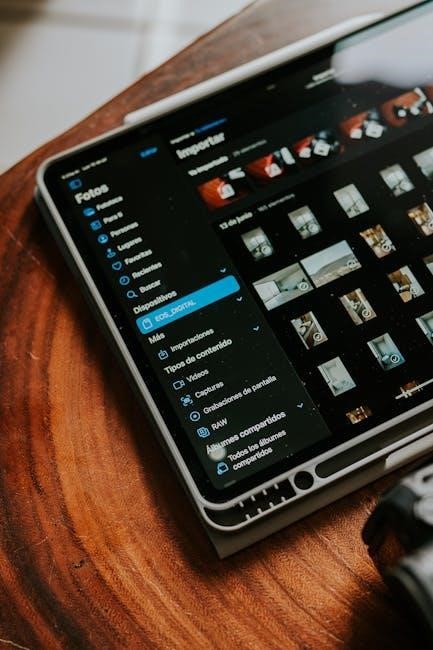
Uploading Your PDF to Squarespace
Upload your PDF by logging in, navigating to the Pages panel, and using the Link Editor or File Upload Area. Follow the prompts to complete the process.
Using the Link Editor to Upload a PDF
To upload a PDF using the Link Editor, highlight the text or object you want to link. A black toolbar will appear with a link icon. Click on it and select the gear icon to access the File tab. Choose your PDF from your computer or drag and drop it into the upload area. Once uploaded, the file will be linked automatically, allowing visitors to download or view it directly from your site.
Uploading a PDF via the File Upload Area
To upload a PDF via the File Upload Area, log in to your Squarespace account and navigate to the dashboard. Locate the “Upload” or “Add Files” button, typically found in the left-hand menu under sections like Media or Files. Select your PDF, ensuring it’s within the 20 MB size limit. If your PDF exceeds this, consider compressing it. Once uploaded, your PDF will be stored in the file library. You can then link it to pages, buttons, or blocks as needed. This method allows for easy organization and access, ensuring your PDF is readily available for visitors to download or view.
Adding a PDF to a Form Block
To add a PDF to a Form Block, navigate to the form where you wish to include the file. Click “Edit” on the Form Block and select the Content tab. Scroll to the Post-Submit section and click “Redirect” under the After Submission options. In the Redirect URL field, click the gear icon, choose the File tab, and select your uploaded PDF. This method allows visitors to access the PDF after submitting the form, creating a seamless user experience for downloading resources or next steps. Ensure your PDF is already uploaded to your Squarespace file library for easy access.

Customizing Your PDF Display
Customize your PDF display by creating downloadable links, embedding in a lightbox, or adding to buttons/text links. These options enhance user experience and accessibility on your site.
Creating a Downloadable Link
Creating a downloadable link for your PDF allows visitors to easily access and save your content. To set this up, log in to your Squarespace account, navigate to the Pages panel, and locate where you want the PDF. Use the Link Editor by highlighting text or a button, then select the File option. Upload your PDF and customize the link text or title for clarity. This method ensures your PDF is readily accessible while maintaining a polished look on your site.
Embedding a PDF in a Lightbox
Adding a PDF to a Button or Text Link
Enhance user interaction by linking your PDF to buttons or text. After uploading your PDF via the Link Editor or File Upload area, select the button or text you wish to link. Use the Link Editor to attach the PDF, ensuring it’s within the 20 MB size limit. Customize the link’s appearance and ensure it’s properly linked. For multiple links, reuse the uploaded PDF. If issues arise, check the file’s upload status and link accuracy. This method effectively integrates your PDF into your site’s design, making it easily accessible to visitors. Use this feature to provide downloads or direct access, enhancing your site’s functionality and user experience seamlessly. Squarespace’s tools help manage and troubleshoot links, ensuring everything works smoothly. This approach is ideal for sharing brochures, resumes, or eBooks directly from your buttons or text, keeping your content organized and readily available. By following these steps, you can efficiently embed your PDF and maintain a polished, professional website.
Organizing Your Uploaded Files
Organizing your uploaded files in Squarespace is essential for easy access. Use the Link Editor to manage, rename, and reuse files. Regularly clean up unused files to maintain efficiency;
Managing Files in the Link Editor
Managing files in the Link Editor is streamlined for efficiency. After uploading a PDF, you can easily rename it, preview the content, or delete it if needed. The Link Editor also allows you to organize files by assigning them to specific pages or sections, ensuring quick access when linking them to buttons, text, or images. This feature helps keep your files tidy and makes future edits hassle-free. Use the Link Editor to maintain a clean and structured file library.
Rename and Reuse Uploaded Files
Rename and reuse uploaded files in Squarespace to keep your content organized and consistent. After uploading a PDF, you can rename it directly in the Link Editor by selecting the file and editing its name. This feature is useful for maintaining clarity, especially if you have multiple versions of a file. Renaming also helps improve SEO and user experience by making filenames descriptive. Reusing files saves time and storage, as you can link the same PDF to multiple pages or elements without re-uploading it.
Testing and Sharing Your PDF
After uploading, preview the PDF link to ensure it works correctly. Share the link with your audience via email, social media, or embed it directly on your website.
Previewing the PDF Link
After uploading your PDF, preview the link to ensure it functions correctly. Click the link to verify the PDF opens in a new tab or lightbox. Check the display format, whether it appears as a downloadable file or embedded content. Ensure the PDF loads properly and is accessible to visitors. Previewing helps confirm that your audience can interact with the PDF as intended. This step is crucial before sharing the link widely, ensuring a seamless user experience.
Sharing the PDF with Your Audience
Once your PDF is uploaded and tested, share it with your audience by copying the link and pasting it into emails, social media, or newsletters. You can also embed the PDF in a lightbox or attach it to a button for easy access. Promote the PDF through your website’s navigation or blog posts to maximize visibility. Ensure your audience knows where to find the PDF by clearly labeling links or buttons. Sharing your PDF effectively helps distribute your content and engages visitors with your website’s resources.
Troubleshooting Common Issues
Identify and resolve issues like file size limits, broken links, or PDF display problems. Optimize files, check URLs, and ensure proper formatting for seamless functionality on your site.
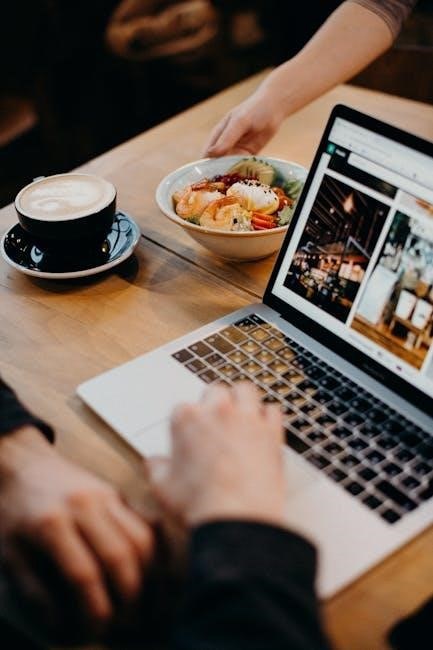
Resolving File Size Exceeding Limits
If your PDF exceeds Squarespace’s 20 MB file size limit, compress the file using online tools like Smallpdf or Adobe Acrobat. Split large PDFs into smaller sections or remove unnecessary pages. Ensure optimized images and minimal fonts to reduce size. After adjustments, re-upload the PDF to your site. Verify the upload by previewing the link to ensure it works correctly. This ensures your content is accessible without exceeding Squarespace’s restrictions.
Fixing Broken PDF Links
If a PDF link is broken, ensure the file is correctly uploaded to Squarespace. Check the link URL in the Link Editor and verify the file’s placement. If the issue persists, re-upload the PDF, ensuring it’s properly selected and linked. Test the link by previewing the page to confirm functionality. Regularly review and update your links to maintain seamless user experience and avoid broken connections.